Creating, Editing, and Deleting Quotes
The Finance module includes the ability to create and manage quotes.
Creating Quotes
- Navigate to the Finance > Quotes
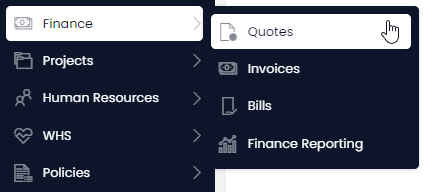
- Click on New Quote
-
Enter all relevant details
- The following fields are required: Date, Customer, Include Tax on Quote Lines, and Status
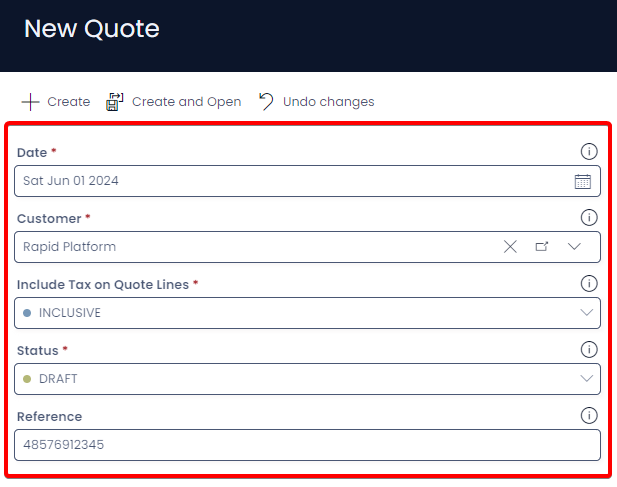
- Click on + Create or Create and Open
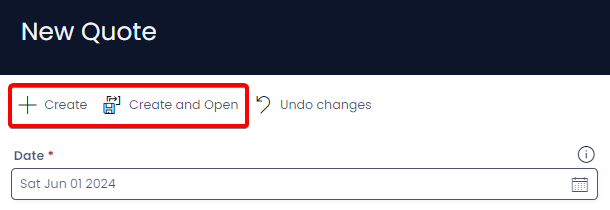
Creating Quote Lines
Each quote contains individual quote lines, so that itemised quotes can be sent to customers or clients.
- Halfway down the Quote item page click New Quote Line. (This is where you add all the individual line items)
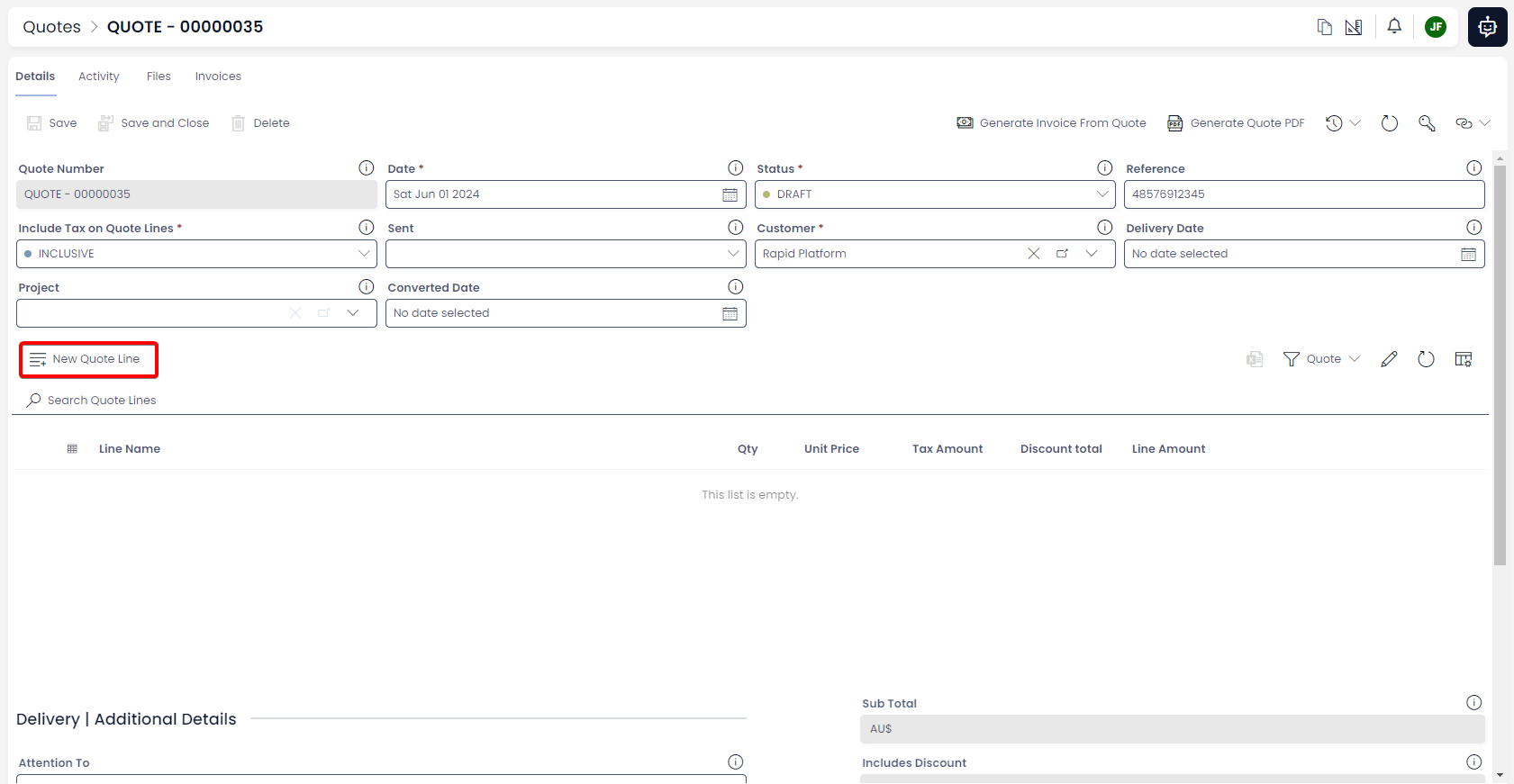
-
Enter all relevant details
- The following fields are required: Qty and Unit Price
- By default, there is a 10% Tax rate on quote items to account for GST, this can be changed to no tax (NA), a fixed tax amount (Fixed), or a fixed tax amount per unit (Fixed per Qty) by adjusting the choice in the Tax Category Field.
- A discount can be applied on each line item as a fixed amount (Discount Amount) or as a percentage (Discount Percentage)
-
Click Create or Create and Open
Follow Steps 5 – 7 for each additional Quote Line you wish to create.
Editing Quotes
- Open the quote you wish to edit either by scrolling through the list or using the search bar.
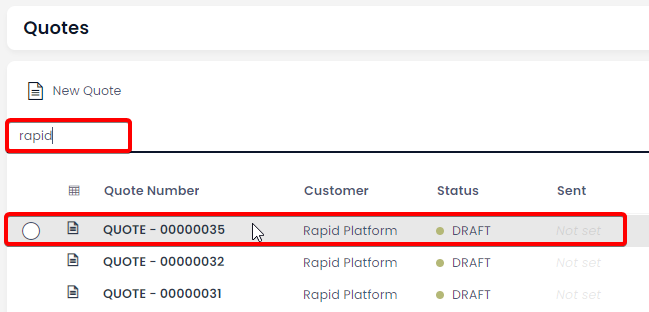
-
Edit any relevant fields on the Quote page as needed.
- If you wish to edit the quote lines simply find the quote line you wish to edit, click on the title, edit the any relevant fields, press save and close
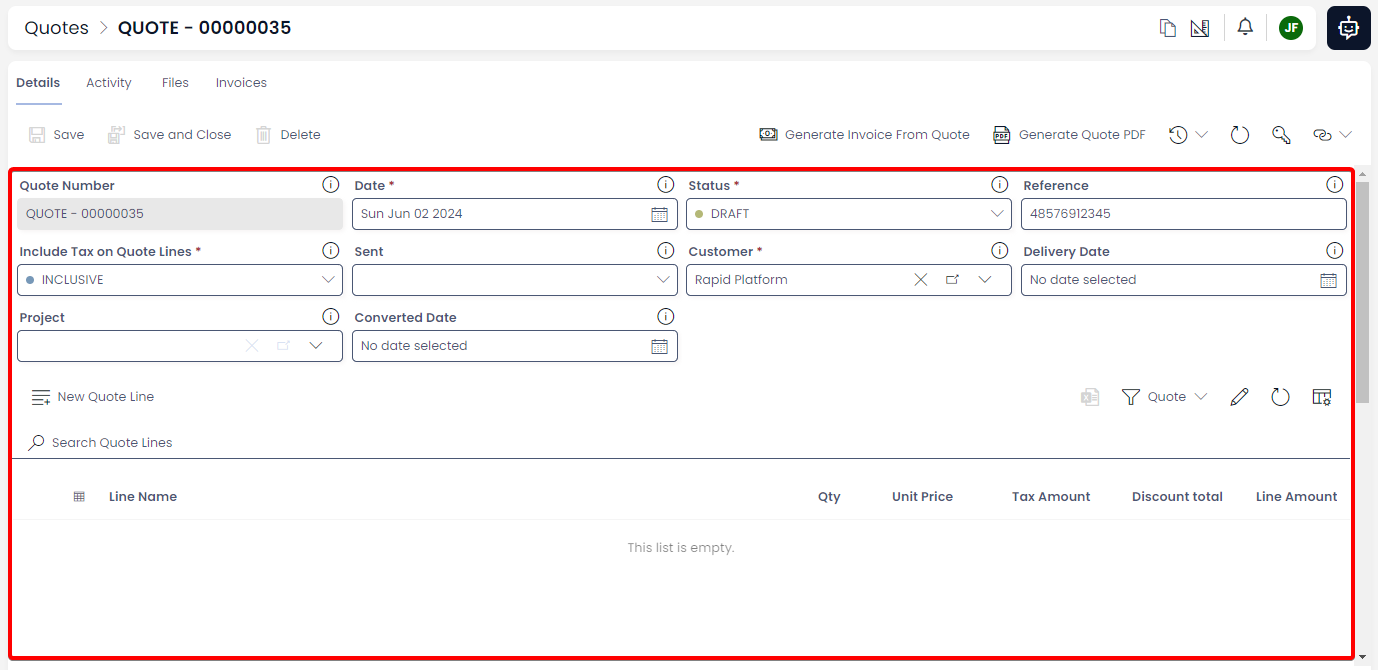
- Once you have finished editing press Save or Save and Close
Deleting Quote
It is not recommended to delete a Quote instead, change its status to "VOIDED." This way you can maintain a record of all Quotes.
By default, Rapid platform does not allow users to delete quotes.